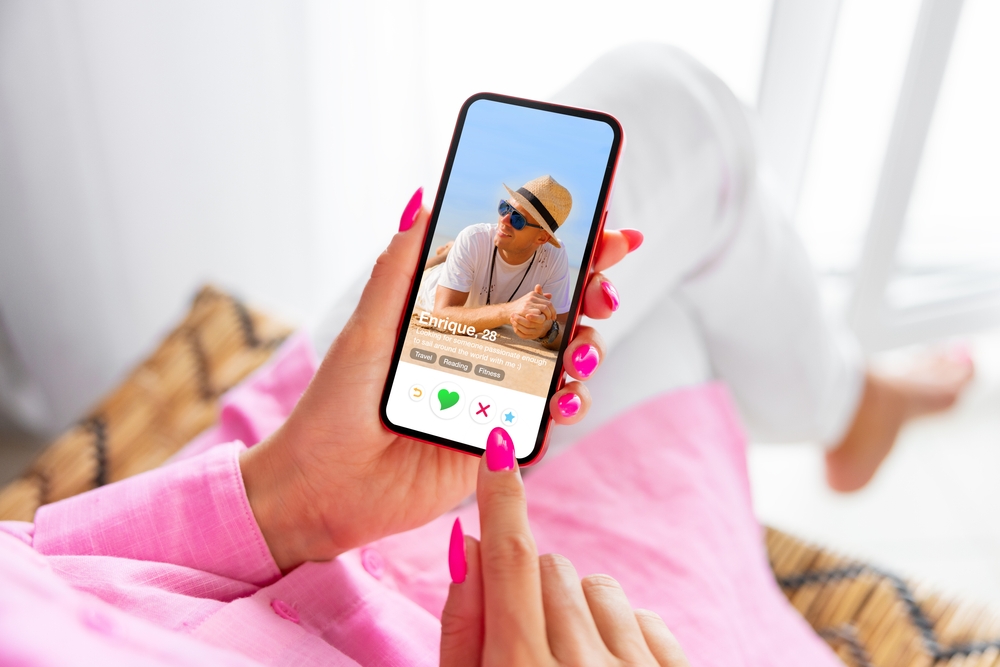What is Win32:pup-gen & How to Remove It?
Michelle Wilson - November 30, 2021
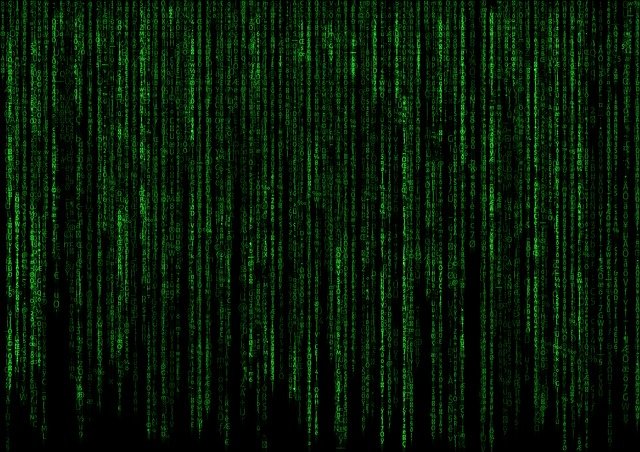
While the name Win32:pup-gen might sound incredibly ominous, it’s actually a generic name for any program that is malicious in nature. Antimalware or Avast often detect the item on your device, commonly classified as a Potentially Unwanted Program (PUP). The PUP is anything installed on the system that a user didn’t willingly install. Typically, these programs come hidden within a software program, getting installed along with the intended at the same time.
Table of Contents
What is Win32:pup-gen?
As a generic title for anything potentially unwanted on the system, the Win32:pup-gen is a sneaky software that can perform many malicious tasks. While this may not specifically be a threat to the computer, it can open up many security issues within the system – becoming a medium for more significant threats to infiltrate the device.
Unfortunately, most people don’t realize the Win32:pup-gen is installed on the system until antivirus or antimalware programs detect it on the PC. It can enter your device through multiple methods but most commonly traces to the following ways:
- A user intentionally clicks an infected pop-up ad, installing the software stealthily.
- The malware gains entry through bundling of other software programs.
- Email attachments contain the Win32:pup-gen files, installed when the email attachment is opened.
- File Sharing networks like Torrents are responsible for the infection.
- Fabricated updates and external media sources transfer the infection to a new PC.
What does the Win32:pup-gen do on Windows 10?
The infection can significantly influence your system issues, causing substantial problems for the user. Many malicious activities can perform on the device, including:
– Adding or removing folders automatically
– Creating windows tasks
– Modification of system files
– Advertisements on the Windows 10
– Turning random webpage text into hyperlinks automatically
– Generating fake pop-ups to alert people to update the browser or system
– Displaying banner ads in the browsers, forcibly injecting them in the web pages you’re visiting
– Installing other malicious programs like Adware, Rootkits, and more
How to remove Win32:pup-gen from Windows 10
As the infection can cause significant issues with the device, it’s vital to remove it permanently once recognized on the system. There are a few ways to remove Win22:pup-gen from a Windows 10 system. These methods include:
Move all Files Related to Win32:pup-gen to Recycle Bin
An individual that has manually detected the Win32:pup-gen should immediately delete it (and all associated files). Manually finding PUPs can be difficult, as many come with authentic-sounding names.
Restart the PC in Safe Mode
Starting the system in safe mode is ideal for solving critical errors. The device only operates system files and a few critical programs in safe mode. This method would likely kill any applications and files running on the system automatically.
Uninstall any Suspicious Applications
Should you suspect Win32:pup-gen on your PC, try to locate the culprit application and uninstall it from the device. Right-click on your computer’s taskbar and choose the Task Manager setting. Evaluate any applications consuming large amounts of system memory, particularly those you haven’t installed or launched. Right-click the program and open the file location. Delete the file from its root location.
You can also open the Control Panel and select the Uninstall a Program function from the menu. Look for any suspicious applications on the device and individually uninstall them from your system.
Delete All Temporary Files
Temporary files can be another carrier of malicious files, including Win32:pup-gen. Deleting all temporary folders and files regularly can ensure your system runs smoothly. It also removes any unnecessary clutter from the system, freeing up valuable space.
To delete temporary files, open the Run command window. Enter %temp% into the search bar and hit the enter key. Users will navigate to the C:\Users\[username]\AppData\Local\Temp folder (where the system keeps all temporary files). Select all files, documents, and folders within and delete them. Anything found within the temp folder is non-essential for your computer performance.
Empty the Recycle Bin
After you’ve gone through the malicious files and programs, always make sure the recycle bin is empty. Locate the recycle bin on your desktop and right-click the icon. Choose the Empty Recycle Bin function on the computer to permanently remove the files.
Reset All Web Browser Settings
If your internet browser is acting strangely, there could be Win32:pup-gen within. To eliminate this issue, reset it to the default settings. If you’re using Chrome, navigate to the setting option in the browser (shown under the three dots at the top right corner. Select the Advanced option. Locate the Reset and cleanup option. Choose the “Restore settings to their original defaults.” Confirm the choice by clicking the Reset button on the screen. Shut down the browser and relaunch the program.
Install Antimalware and Run a Scan
Trying to remove malware manually is a tedious and time-consuming task. For those without troubleshooting experience, the process can be difficult and irritating. Thankfully, manual removal isn’t the only option. Look for a high-quality antimalware program that can scan for viruses and malware and remove it effectively. You’ll want a program that can monitor the system, detect malicious programs, and effectively remove the threat from your system. Most comprehensive programs protect against the most dangerous types of malware such as Keyloggers, Ransomware, Zero-Day Attack protection, and Grayware.
Avoiding Win32:pup-gen on Your Device
One of the most accessible options for Win32:pup-gen is avoiding the problem in the first place. To keep your system running smoothly, consider the following tips:
- Avoid interacting with pop-up and banner ads that appear. Close them whenever possible.
- Never click on emails or web pages offering free subscriptions, gifts, or prizes. Never open links or attachments to these websites.
- Read through all terms and conditions on program downloads to ensure no free-riding content is installed simultaneously.
- Always keep a high-quality antimalware solution on your device. Regularly scan your system for threats and always keep it on.
- Avoid freeware programs from untrustworthy or unsecured sources.
Are PUPs Dangerous?
Potentially unwanted programs are not necessarily dangerous on their own, but they can be problematic when using system resources. PUPs can also allow infiltration of other threatening malware, which can be hazardous.
Should I Delete PUPs?
While a PUP is not particularly dangerous, it’s still an unwanted file on the system. It’s always best to delete PUPs immediately after discovery.
Conclusion
While the Win32:pup-gen isn’t a dangerous program, it does incorporate any unwanted or malicious item on the device. A PUP can also allow more problematic types of malware or viruses to infiltrate the system (causing more significant long-term problems). It’s always better to delete Win32:pup-gen from the system upon discovery, as they can use considerable resources.
Although users can manually detect these programs, high-quality antimalware programs can often identify threats effortlessly. By remaining educated and informed, users are more likely to protect their devices from malicious programs overall.
Related Posts
Recent Posts
Popular Posts
Sorry. No data so far.